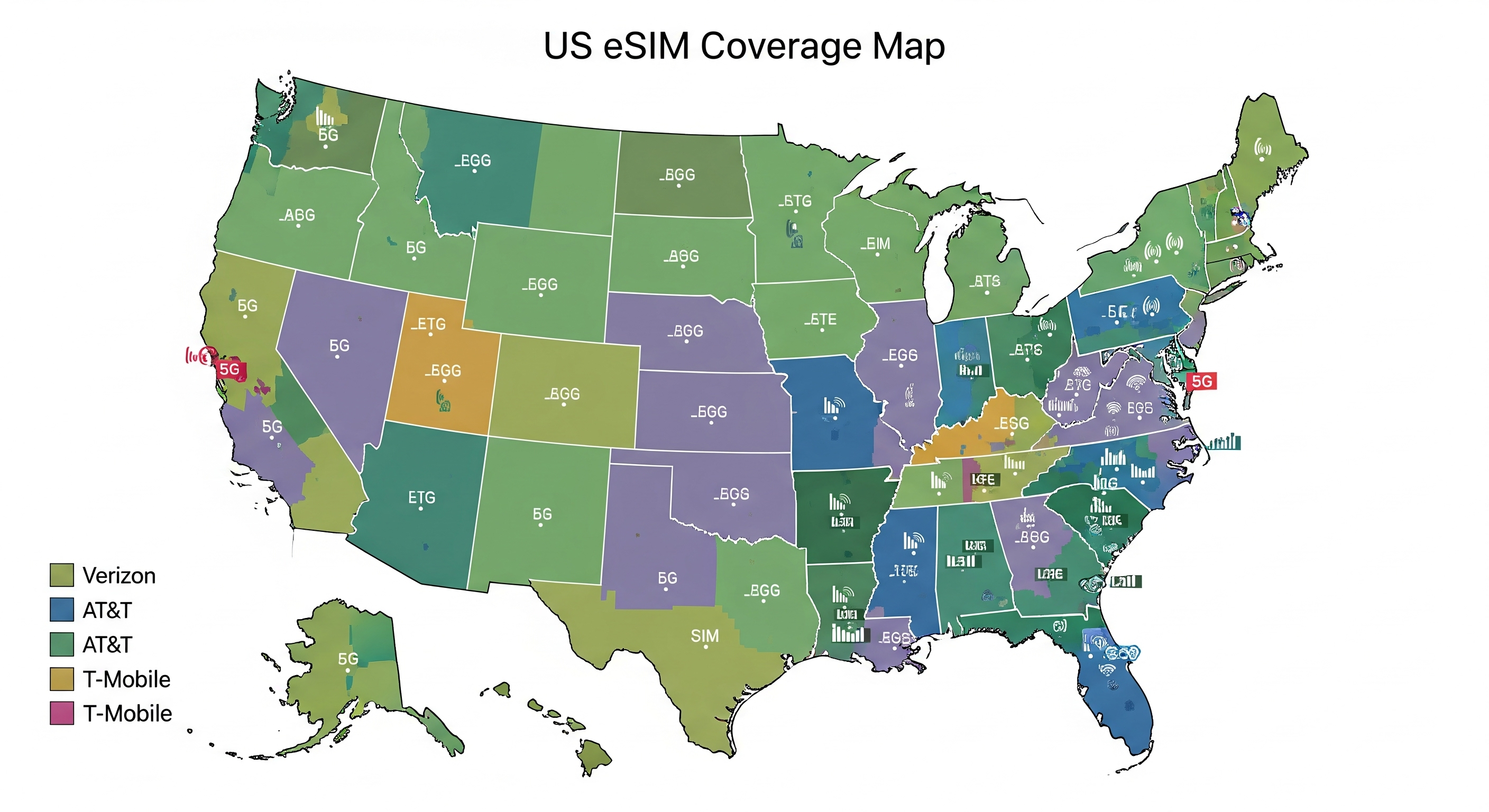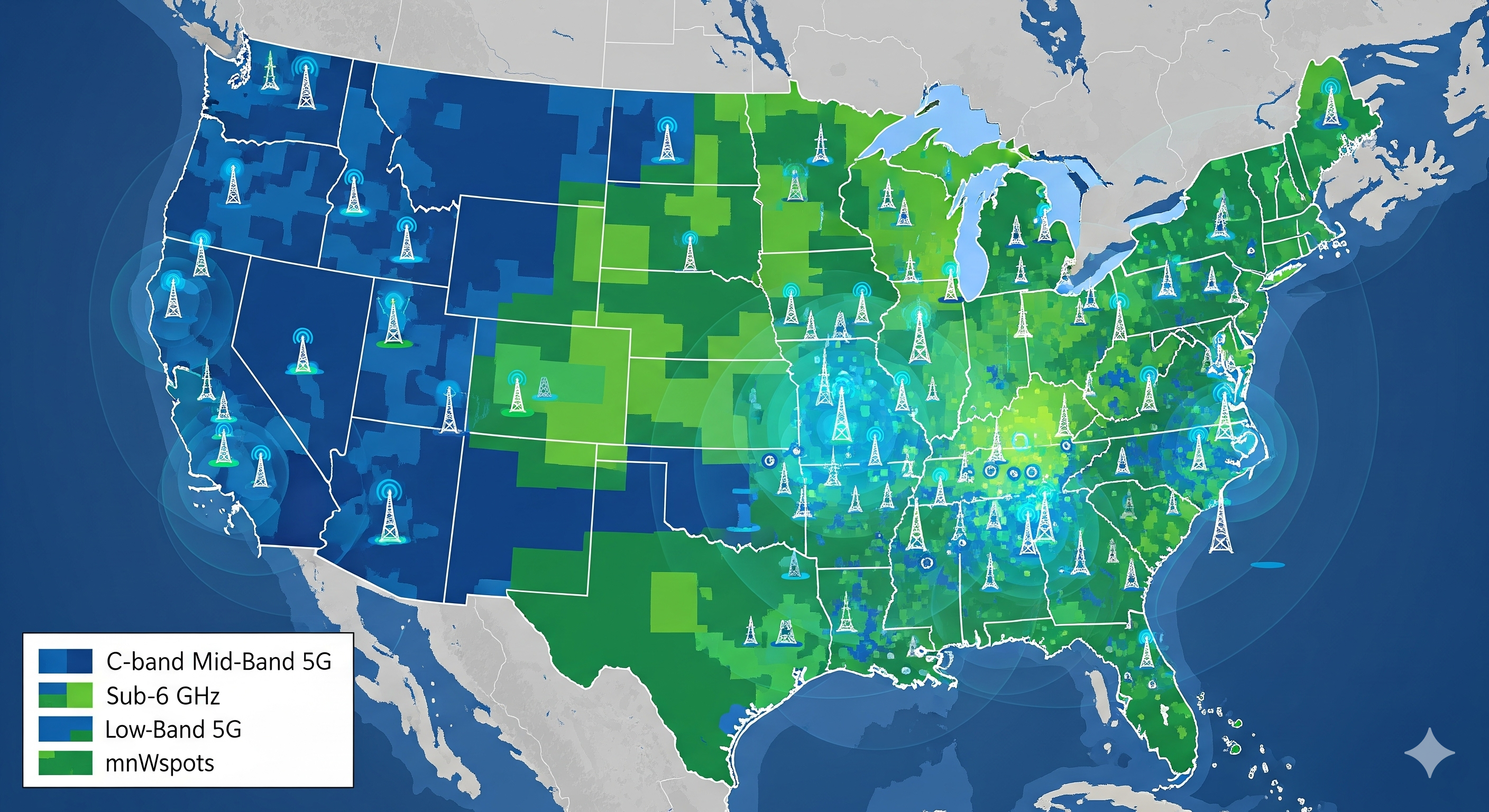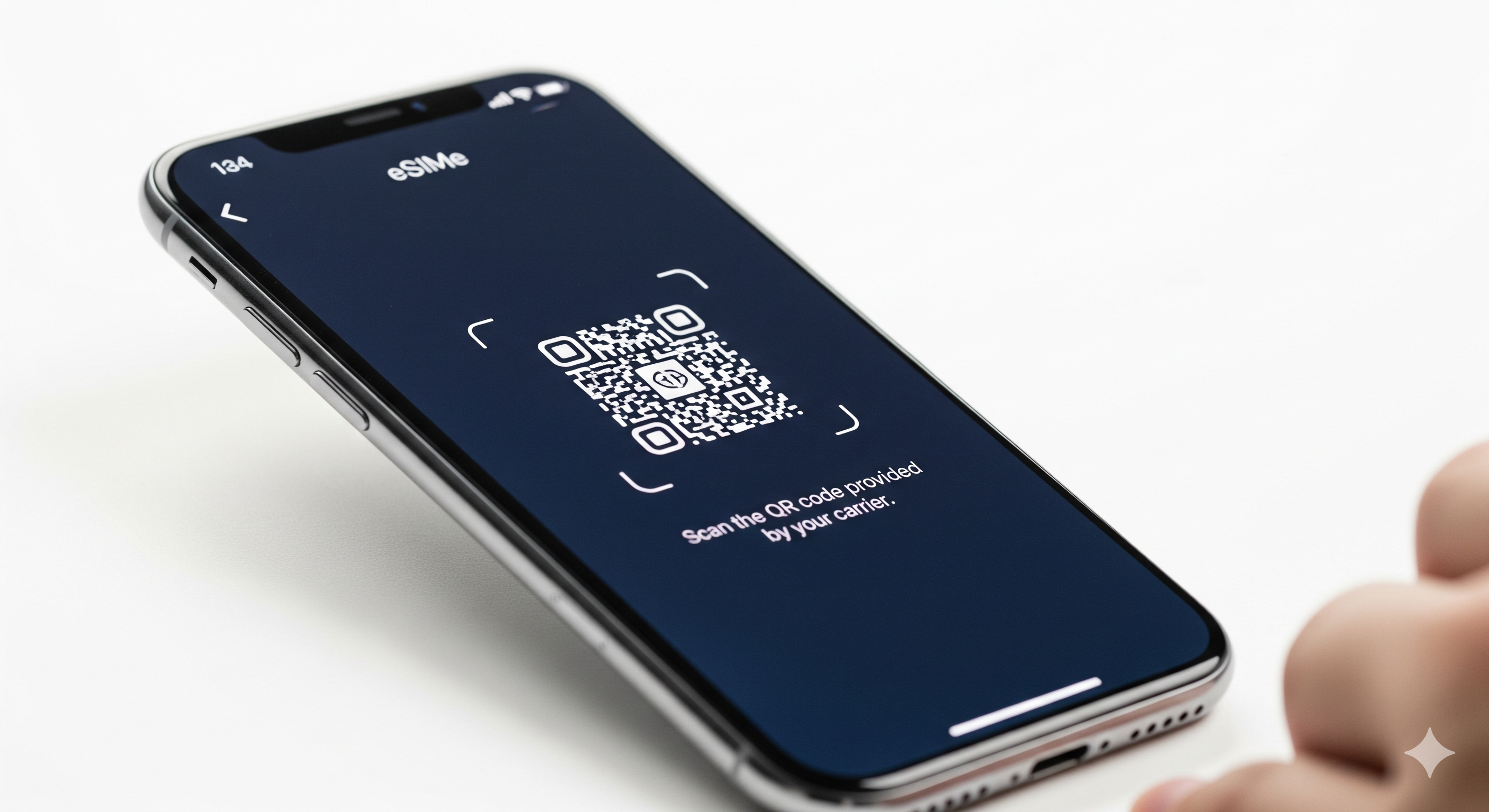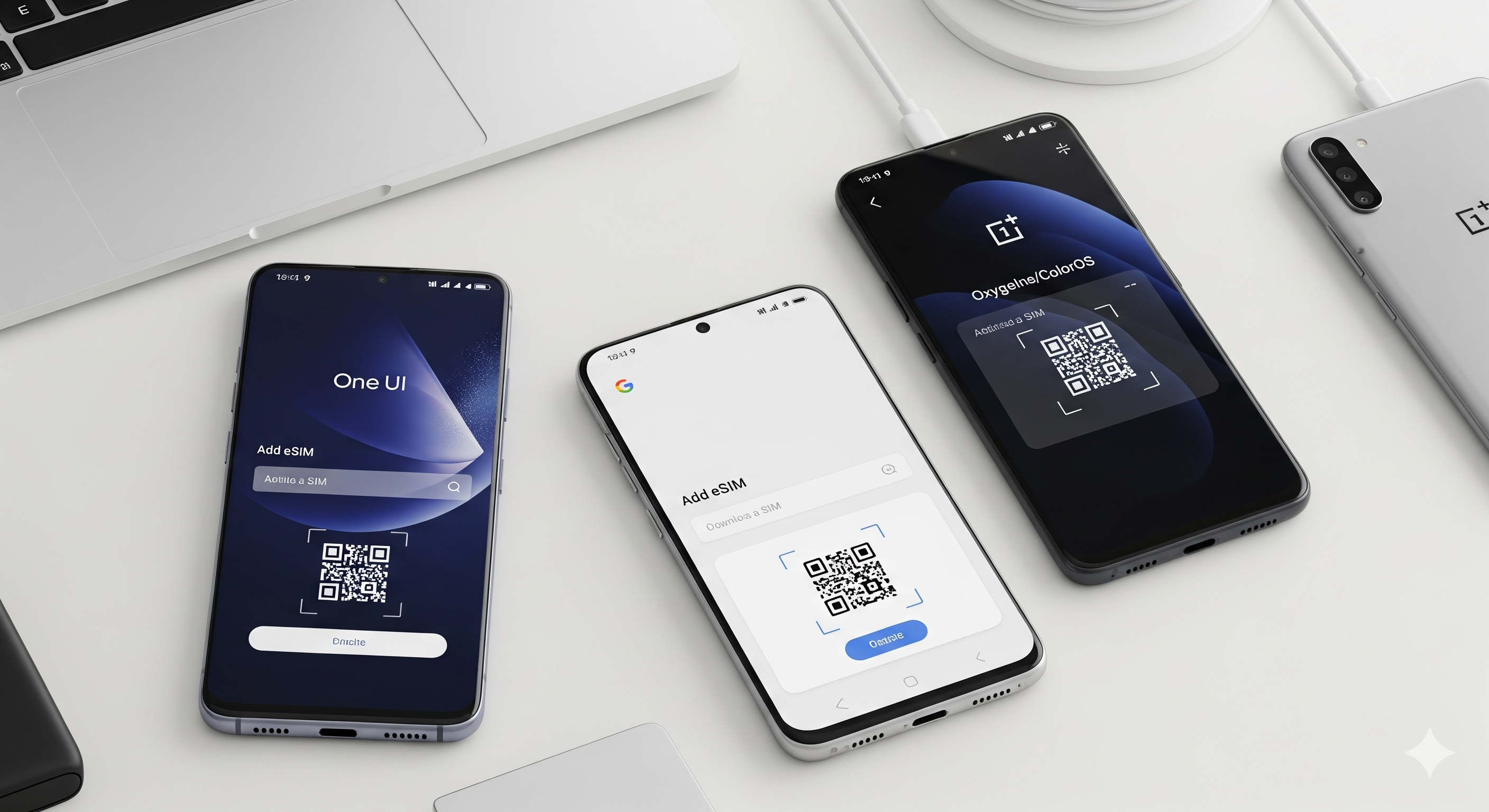Device Compatibility
iPhone eSIM Setup Guide: Complete Tutorial for US Carriers
Jennifer Martinez
January 2, 2024
8 min read
Step-by-step guide to setting up eSIM on your iPhone with major US carriers including Verizon, AT&T, and T-Mobile.

# iPhone eSIM Setup Guide: Complete Tutorial for US Carriers
Setting up an eSIM on your iPhone has never been easier. With major US carriers now supporting eSIM technology, you can enjoy the benefits of dual SIM functionality and seamless carrier switching.
## Compatible iPhone Models
### iPhone 14 Series and Newer
- iPhone 14, iPhone 14 Plus, iPhone 14 Pro, iPhone 14 Pro Max
- iPhone 15, iPhone 15 Plus, iPhone 15 Pro, iPhone 15 Pro Max
- All models support dual eSIM functionality
### iPhone 13 Series
- iPhone 13, iPhone 13 mini, iPhone 13 Pro, iPhone 13 Pro Max
- Supports one physical SIM and one eSIM
### iPhone 12 Series
- iPhone 12, iPhone 12 mini, iPhone 12 Pro, iPhone 12 Pro Max
- Supports one physical SIM and one eSIM
## Step-by-Step Setup Process
### 1. Check Carrier Support
Before setting up your eSIM, verify that your carrier supports eSIM activation:
- Verizon: Full eSIM support
- AT&T: Full eSIM support
- T-Mobile: Full eSIM support
- Visible: eSIM support available
- Mint Mobile: eSIM support available
### 2. Get Your eSIM QR Code
Contact your carrier to obtain your eSIM activation QR code or activation details.
### 3. Add eSIM to iPhone
1. Open Settings on your iPhone
2. Tap "Cellular" or "Mobile Data"
3. Tap "Add Cellular Plan"
4. Scan the QR code provided by your carrier
5. Follow the on-screen instructions
### 4. Configure Your Plans
- Set primary and secondary lines
- Choose data plans for each line
- Configure calling and messaging preferences
## Benefits of iPhone eSIM
### Dual Line Functionality
- Use two different numbers on one device
- Separate work and personal lines
- Easy switching between carriers
### Travel Convenience
- No need to swap physical SIM cards
- Instant carrier switching
- Better international roaming options
### Enhanced Security
- eSIM cannot be physically removed or stolen
- Secure element technology
- Remote management capabilities
## Troubleshooting Common Issues
### eSIM Not Activating
- Ensure you have a stable internet connection
- Verify your carrier supports eSIM
- Contact your carrier for assistance
### Poor Signal Quality
- Check carrier coverage in your area
- Try switching between primary and secondary lines
- Update your iPhone to the latest iOS version
## Best Practices
- Keep your physical SIM as backup
- Test your eSIM before traveling
- Regularly update your carrier settings
- Monitor your data usage across both lines

About Jennifer Martinez
Apple device specialist and mobile technology expert